This is the series of blogs that we are writing on WHM and cPanel with an Intend to let people know the basic functionality of WHM and cPanel. By going through all these blogs an Individual can easily create their own cPanel hosting environment and can host their own website.
Please have a look at our previous post for Installing and Configuring WHM and cPanel Account.
Let’s get started.
Create an Email Account.
You can Create your own email account using your business domain which is very good to have. While creating the email account we need to make sure that the domain resolution is working correctly.
In our previous blog, we have discussed how to add your domain in cPanel and update the Name Server entry at your domain provider. you can visit here to know more.
For Confirming that Domain is resolving to the correct IP and Correct NS Record you can visit this link to Verify. here you can verify “A” Record, NS Record and Several other record sets for your domain.
If you have Command Line Access, you can also use dig or nslookup command to verify the DNS Resolution.
[root@devopsage ~]# dig devopsage.tk +short 54.169.69.160
Once you have Verified the DNS Resolution, login to the cPanel and Search for email and Select the email account.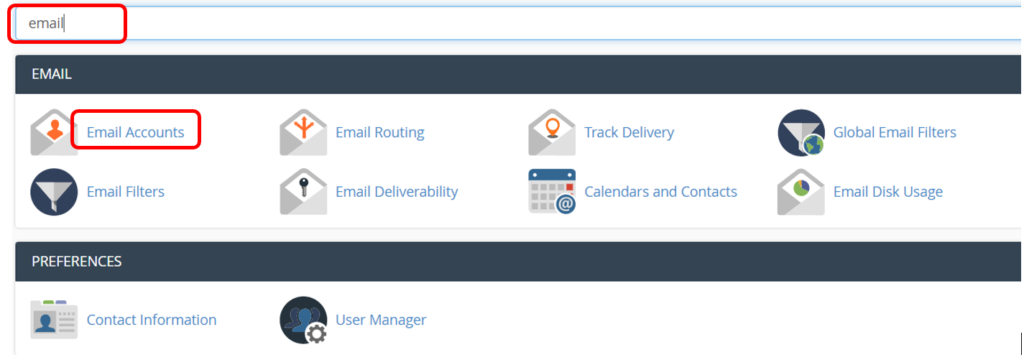
Click On Create and fill up the required details and finally click on Create to create the email account. refer the screenshot below for your reference.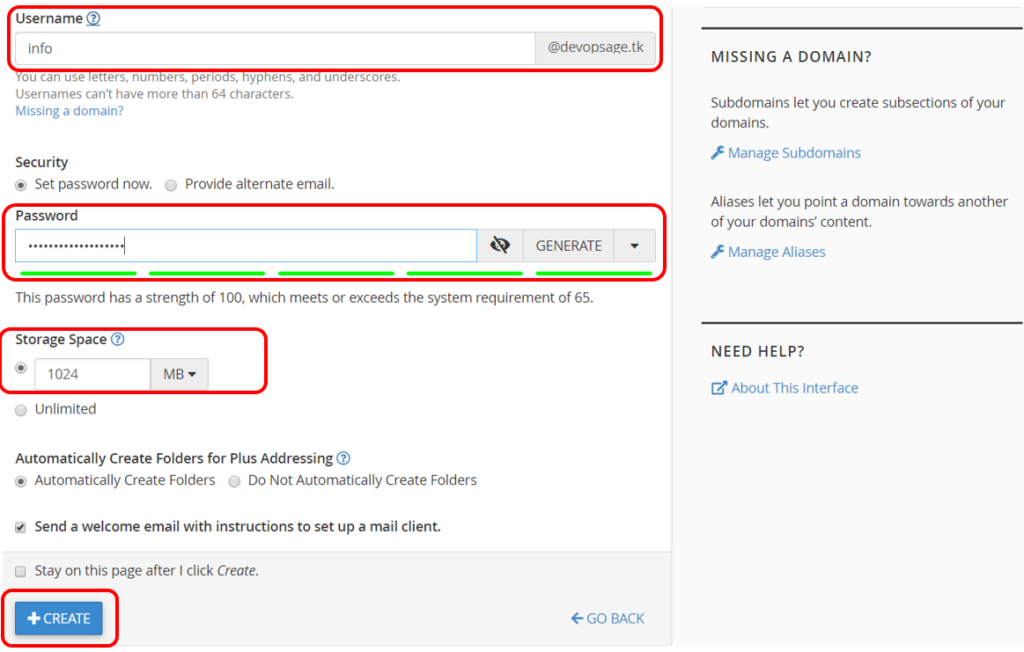
You can create unlimited numbers of email Id’s like this. Once you have created the email Id’s then you may need to have some email client to connect to your email, though you can also send and receive an email from cPanel email client as well.
To See the Email Server details, Click on Connect Devices as shown in the screenshot below.
You will be able to see the mail Server details using which you can connect to it using any of the mail Client like Outlook, Thunderbird etc.
You can also directly check/send an email in the cPanel itself, Click on check email, select any of the email Client as shown in in the above screenshot.
See the below screenshot where you can see the successfull delivery of an email from my gmail account and cpanel email account.
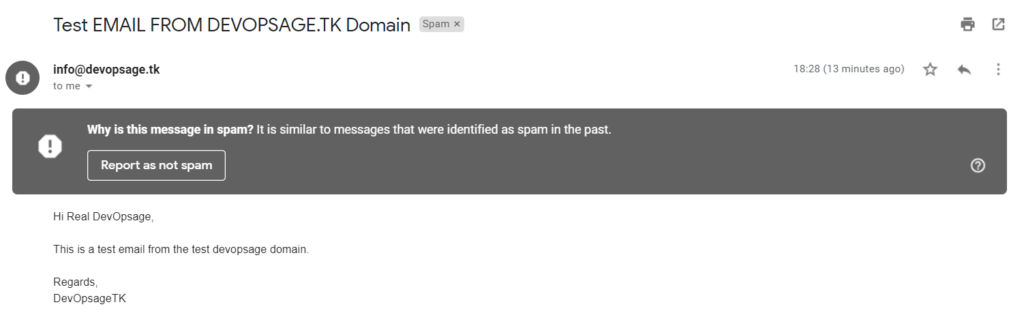
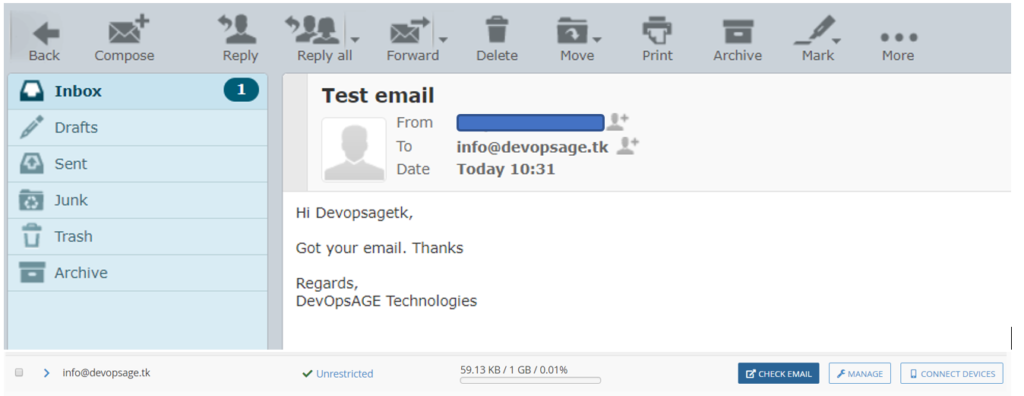
By this, we can say that the email server is working fine.
Imp Note:
If you are Installing cPanel on your server, for example on AWS ec2 and then you are creating your email Id then you may face the below issues,
1. Email Sent from the cPanel will land on Spam.
2. You may not be able to send more than 25 email and an AWS ec2 has a throttle of 25 email per region on an ec2 instance.
3. Email Deliverability can fail with the reverse DNS issue. You can check that in Email Deliverability Section in cPanel.
How to fix this?
For email going to Spam Issue.
1. First check the Reputation of your Public IP. you can use this link to check. If the reputation is not good, then try to get other IP address.
2. Configure DKIM and SPF well for your domain.
3. Finally Check whether Reverse DNS (rDNS) is Configured Correctly or not.
Remove throttle from ec2.
You have to contact the AWS support or any other Service provider and ask them to remove the throttle from the Server. you may have to Justify for this request.
Most important,
You have to ask support to enable rDNS from their end which is not under your control. Check this link for details. you have to fill up a form and submit the request to AWS. They may ask for the proper reason for doing this, be prepared with your answers.
Once they Update from their end then you will also have to configure rDNS from WHM account. Follow the cPanel Video link below.
IMP NOTE: Setting up the rDNS is basically adding the PTR Record pointing to the Hostname of the Server.
To Create FTP account in cPanel.
There will be a scenario, where you developer need to have the access of the Web/project folder where they will keep on changing the code for future release. It’s highly not recommended to give the the cPanel access to them.
We can create a FTP account for developers using which they can edit, download, upload the files to their respective folder in the cPanel. They will only be able to upload/download the files in the folder for which they have been granted permission.
Search for FTP and Select FTP Account in cPanel.
Create a user Login and fill up details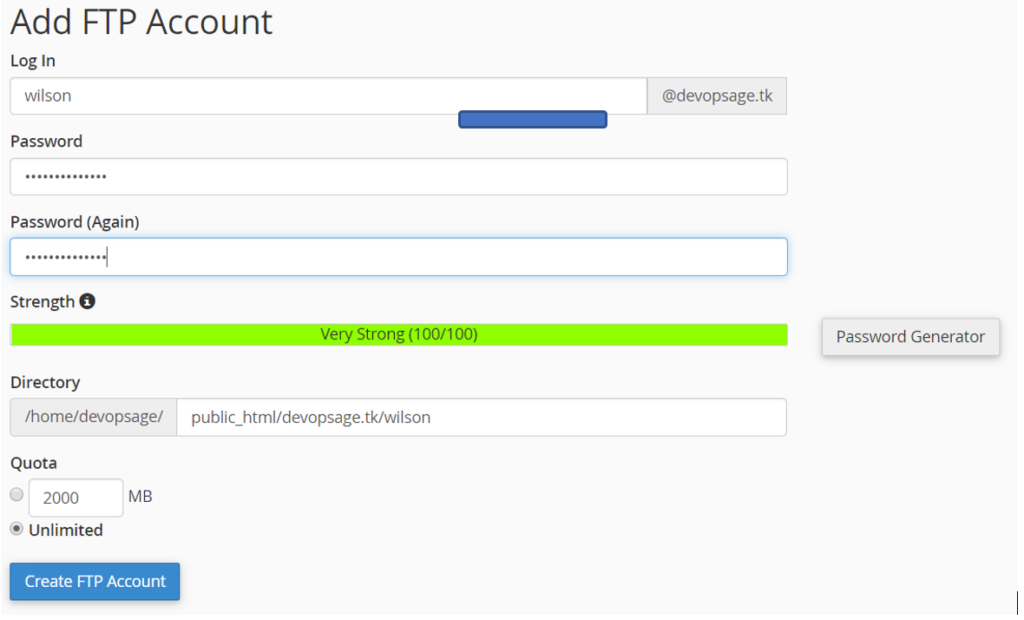
Once the FTP user created, you can use any of the FTP Client (Filezilla, WinSCP etc.) to Connect to the cPanel in order to upload and Download the files.
If you Like Our Content here at Devopsage, then please support us by sharing this post.
Please Like and follow us at, LinkedIn, Facebook, Twitter, and GitHub
Also, Please comment on the post with your views and let us know if any changes need to be done.
Thanks!
How to Install WordPress on Top of LAMP Stack on Ubuntu and Redhat/CentOS7 Server.
How to Install and Setup WHM and cPanel On CentOS7 – Part 1
Basic WHM Configuration and Hosting a Website in cPanel Account – Part 2
How to Redirect Primary Domain to a Specific Folder in cPanel.
Issue – cPanel Email Going to Spam.
Unable to Login cPanel FTP with Failed to Retrieve Directory Listing Error
How to Migrate WordPress Website to cPanel – Part 4
How to Migrate Email Accounts from One cPanel to Another – Part 5
How to use an SSL Certificate for your cPanel Website for Free – Part 6
Redirect HTTP to HTTPS for your Website on cPanel – Part 7
How to Upgrade and Downgrade MariaDB Version in WHM/cPanel – Part 8
cPanel – phpMyAdmin asking for Username and Password. Error – Access Denied.
