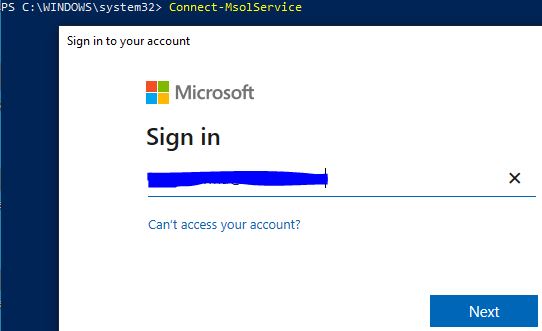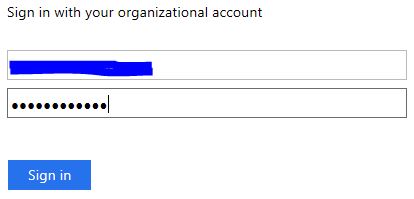Many of you might have face O365 connection issue in ADFS SSO or trying to setup your federated domain with a third party IDP from scratch. To do that, follow the below steps:
- Login to your ADFS server.
- Make sure that your ADFS server has the internet connectivity. If you are using Proxy to access the internet, set the required proxy in Internet Explorer to make the server accessible to Internet.
- Connect to the “Microsoft Online Service” through Powershell.
- If you don’t have MSOL service, run Install-Module MSOnline command to get that.
- It will ask your confirmation, press “Y” and proceed.
- Once done, run Connect-MsolService command to connect to your Office365 subscription.
- As you run it, it will automatically pop-up a Window to provide your username. Use your O365 admin account and click Next.
- If your username is correct, it will ask you to provide the password. Give the correct password and proceed.
- If your password will be correct, it will return to Powershell.
- Now run following command:
Update-MsolFederatedDomain -DomainName <domain name> -SupportMultipleDomain
Here, replace <domain name> with your organisation’s Active Directory domain. My AD domain name is “DevOpsAge.local”, so command will be:
Update-MsolFederatedDomain -DomainName devopsage.local -SupportMultipleDomain
That’s it! Hope this will help.