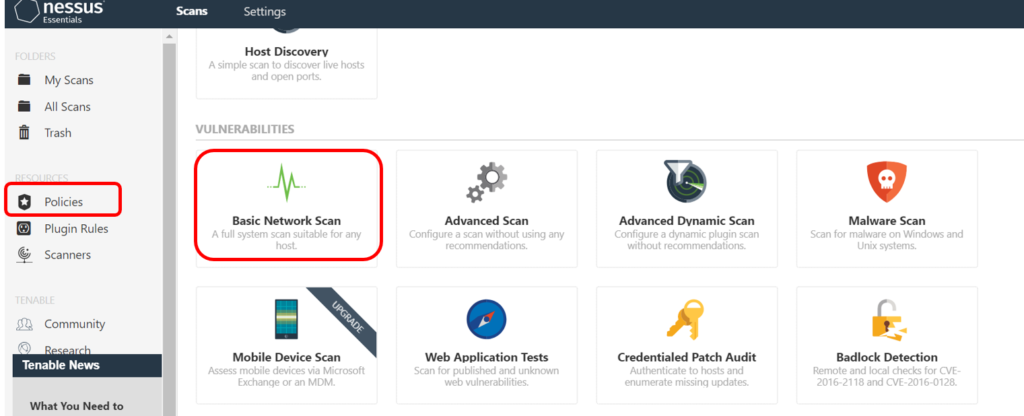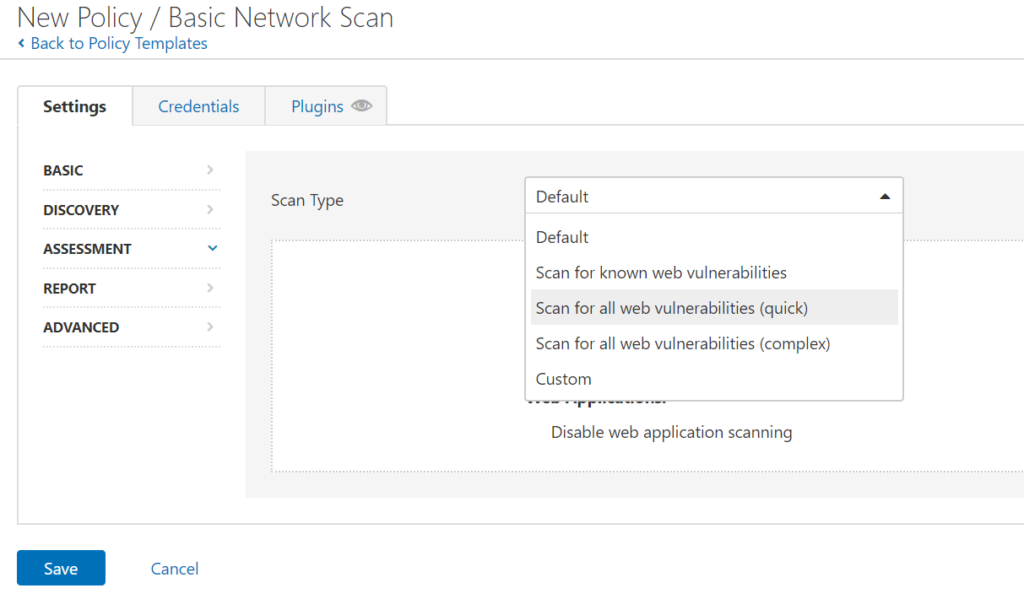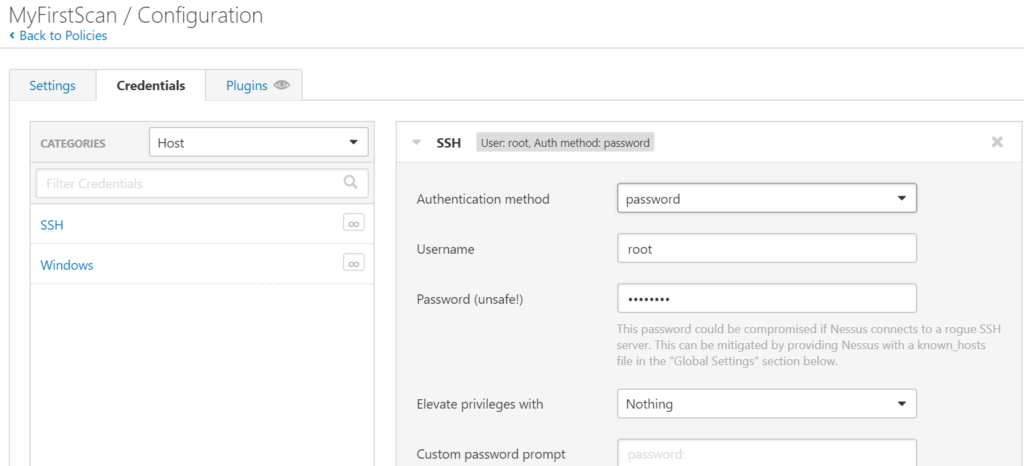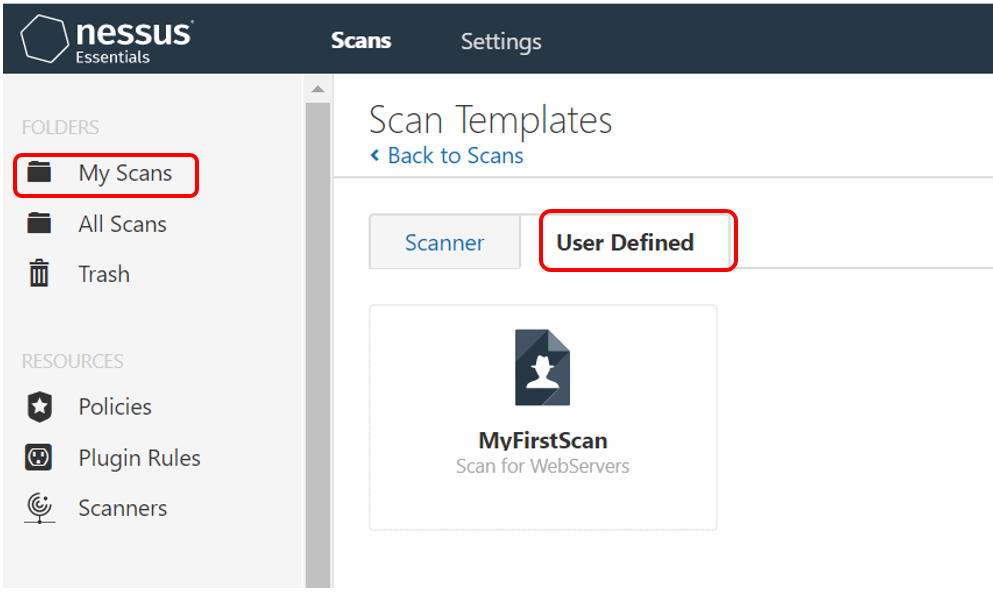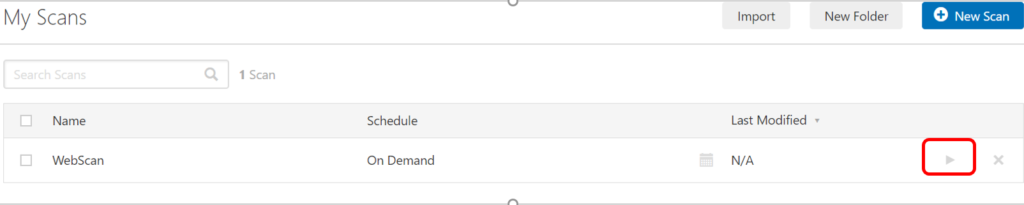In the Last Post we have seen how we can Install Nessus tool on Linux Server. We have also seen the details of it along with the use case. In this Article we will see how we can perform the Vulnerability Scan against multiple hosts.
Let’s Perform Scan against few of our hosts. First we have to create a Policy by using which we can create and Run Scan. We Can Perform different types of Vulnerabilities assessments like, Basic network Scan, Malware Scan, WannaCry Ransomeware etc .
For this Perticular Article, We will See how we can perform the Basic Network Scan. Click on Policies from the left navigation pane and Click on Create New Policy.
Select the Basic Network Scan as shown in the screenshot below.
Now in the Settings tab, Under Basic.
- Name: MyFirstScan
- Desc: Scan for Web Server.
Under Discovery,
- Scan Type: Port Scan (Common Ports)
- You Can also define Custom Ports or All ports.
Under Assessments
- Scan Type: Select Scan for all Web vulnerabilities (Quick)
No go to the Credentials tab and define the credentials for the Policy, For this article, Select SSH and provide Authentication method as password. here we will be using the root user and password for the Scan.
Note: You can also used Key based authentication and use sudo rights for the scan.
Now Click on Save. So you have a policy now which you will be using against the hosts for scanning.
Select My Scans from the left Navigation Pane and Click on New Scan.
Select User Defined and Select the Policy that we have created before.
Give the name and description of your Scan. Also define the target hosts IP Address against which this scan will run.
Click Save.
You Can also Schedule the Scan and enable notification to an email after the Scan finishes. Make sure SMTP is enable on the Server for email notification.
Click on Play button to Start the Scan. Sit and wait for the Scan to finish, It will take Some time to Finish. You you get the detailed report of the scan, you can start working on fixing the Critical, Warning and Informational Issues.
Once Scan is Finished, Click on My Scan and you Will be able to Download the Report for Visualization. Refer the Screenshot below and Download the HTML Report. look at it in the Web browser and Start working on the potential threats.
For our case, we have used the latest Server with Nothing Installed, that’s why It’s not showing any Critical Threats.
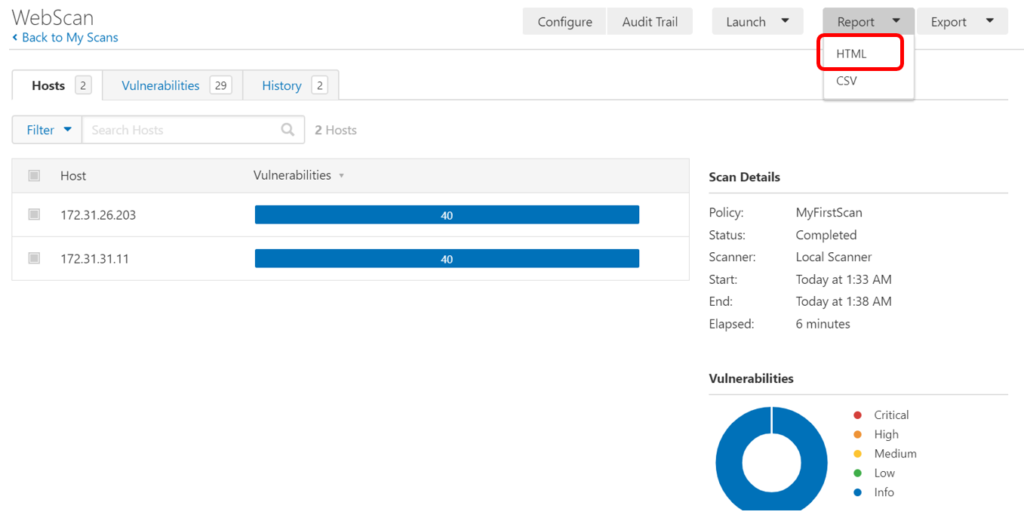
If you are not able to Download the PDF Report that Please check this Article.
Reference Articles
How to Install Nessus Vulnerability Assessment Tool in Linux.
Unable to Download Nessus Scan Report as a PDF Report File