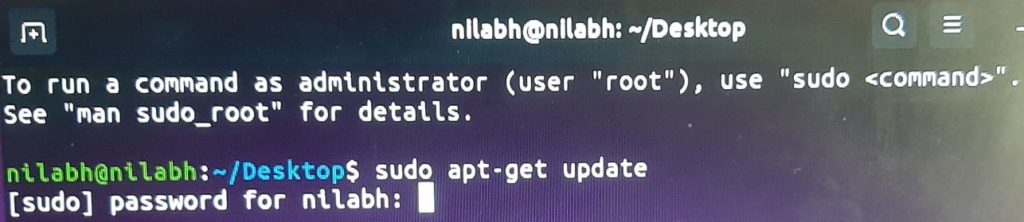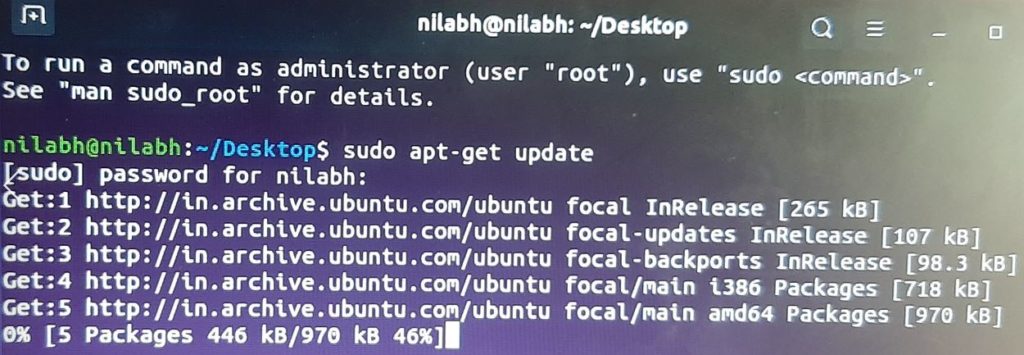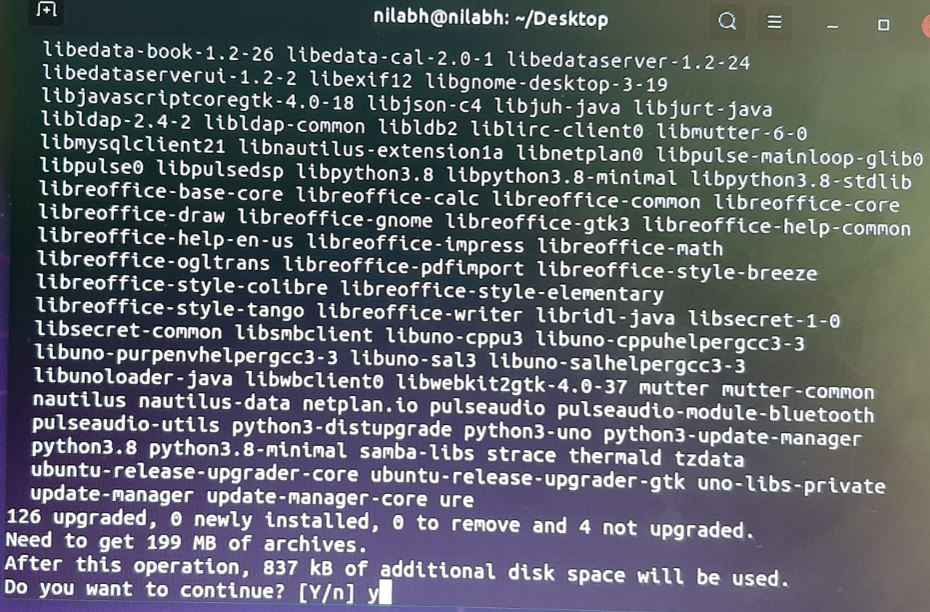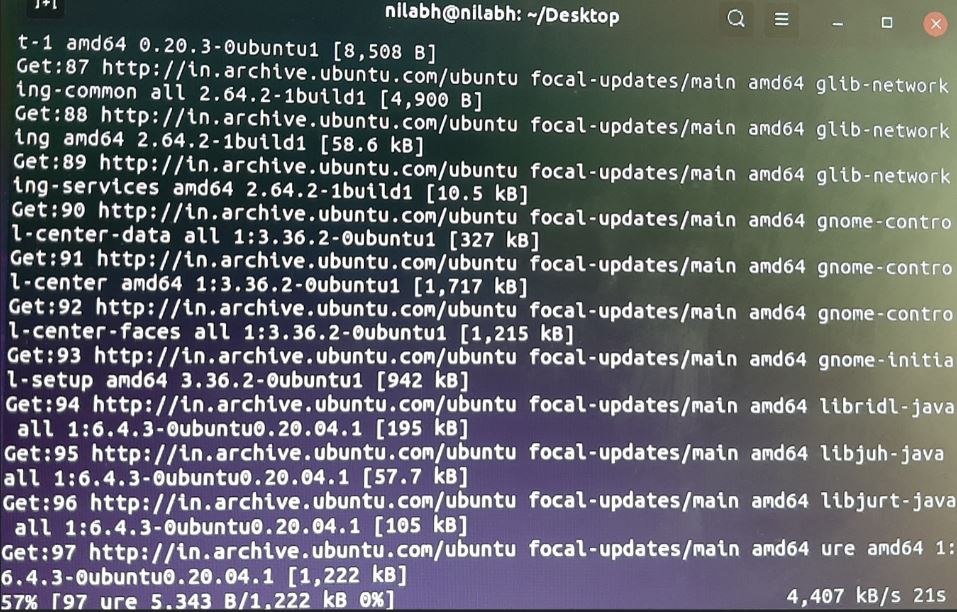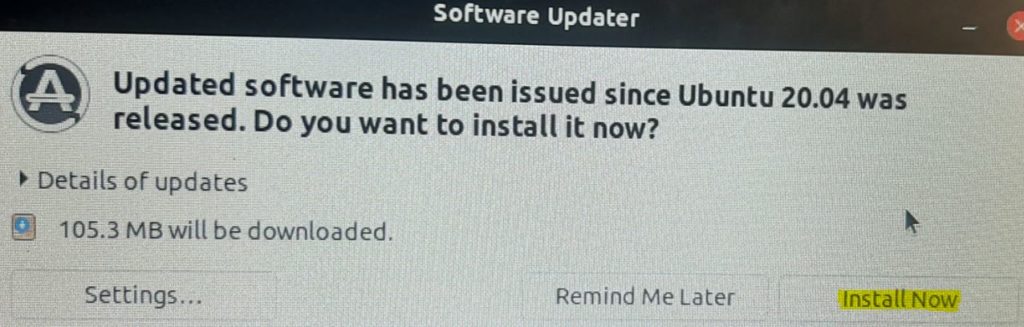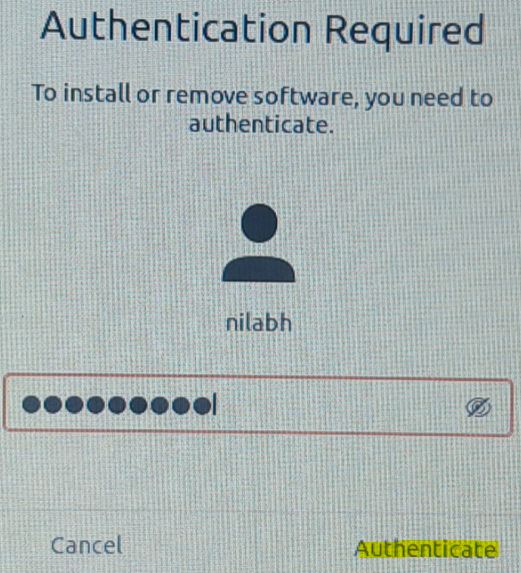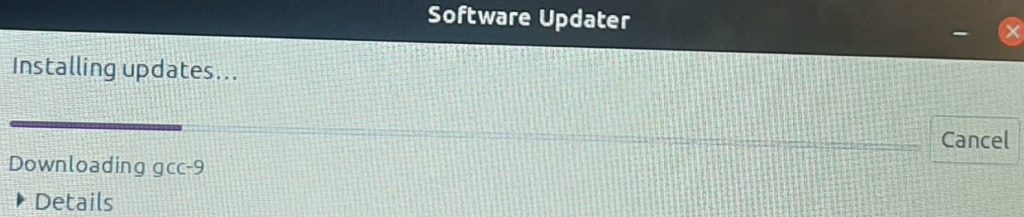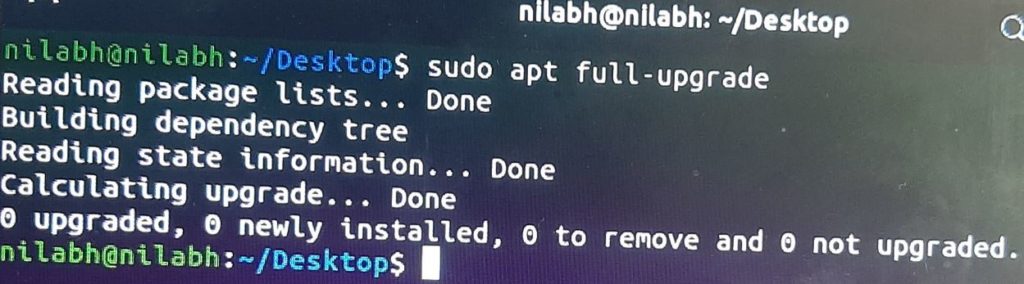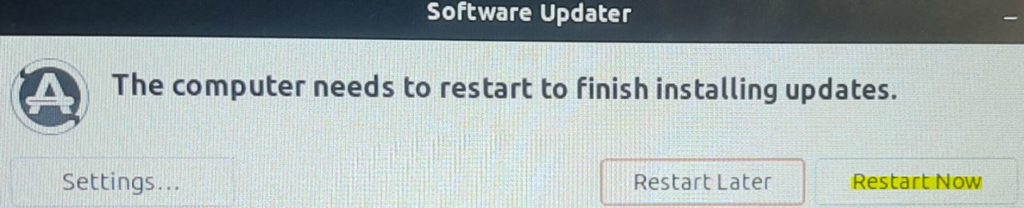In last post, we have seen step by step installation process of Ubuntu 20.04 LTS. The very next step after installing the Operating System is to update them. Updates not only harden the security of an OS but also improve the performance. Follow the steps to update Ubuntu:
Open terminal and run command. Since you are using superuser, it will ask the password of the administrator.
sudo apt-get update
After giving the password, it will get the list of all available updates. This command will only list the update, it will not install them.
After getting the list of available updates, run following command to install all of them.
sudo apt-get upgrade
Since you have already given the root password, it will not ask again. It will populate all the available updates and ask your confirmation to install them. Enter Yes to install them.
After your confirmation, it will start downloading all the updates.
Once it’s done, you will get a pop-up from Software Updater to install them. Click on “Install Now”.
It will once again verify your identity and ask for the password.
After putting the password, it will start installing the updates.
The same can also achieve by command line.
sudo apt full-upgrade
Since I have already installed all updated from GUI, nothing to install from CLI.
Once installed, it will ask you to reboot the system. That’s it! You have successfully updated your system.