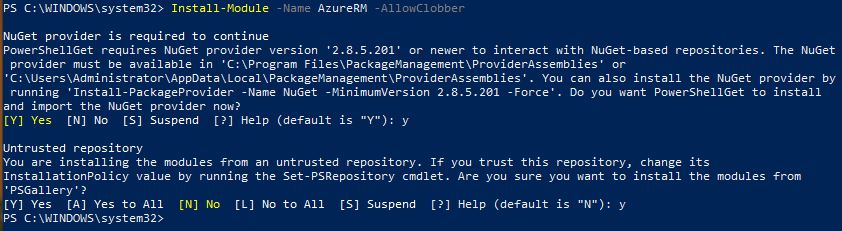Now a days we are managing most of the things from Powershell. Many modules come along with latest Powershell version but few things you need to install separately. Like Microsoft Azure Module which is used to managed Office 365 and MS Azure. Follow the steps to install AzureRM Powershell module in any Windows Server or Windows Client.
- Make sure you are connected to the Internet.
- Open Powershell as Administrator and run following command:
Install-Module -Name AzureRM -AllowClobber
- After executing the command, it will ask for the confirmation, type “Y” or “A” to proceed.
- Once done, it will start installing the modules, which may take a few minutes.
- Once completed, you can check the installed version of AzureRM. The latest version is 16.13.1.
Get-InstalledModule -Name AzureRM -AllVersions
- If you want to uninstall the AzureRM module, run the following command:
Uninstall-Module AzureRM
- After uninstallation, when you again check the version through above command, it will give you error.
Cheers!